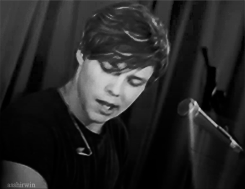Post by karissa irwin ♔ on Aug 23, 2014 2:33:45 GMT
So this is what we will be making today.

Things you will need
lighthouse|lifesaver thingy|ship|flower texture thingy|birds|light texture thingy|grunge texture|quote|
people- zayn|dove|psds-psd by d-arling|psd by evey-v|
Steps:
1. Open up a 650x200 canvas and you can fill it with whatever you want because we won't see it.
2. Open up the lighthouse stock and resize it to your liking and place it on the right side of the canvas.
3. Then open up the lifesaver stock picture, resized it to your liking place it on the left side of the canvas. I overlapped the pictures a bit so I could blend the pictures together.
4. Open up the ship stock and resize that and place it in the right hand corner. I erased around it so it was blend into the picutre and changed the opacity to 80%.
It should look like this now:

5. Then open up the flower texture and place it on the banner. I set this to lighten at 76% opacity.
6. Then add the birds, resizing how ever you want it and place it on the banner. Set this to darken at 100% opacity.
This is what we should have now:

7. Next, opened up Zayn and resized him to a size that fits in the banner then place him on the banner. I just used a soft brush to earse around him but you can hardcut him or whatever you prefer.
8. I rotated him to the left a bit, so he was sort of at an angle.
This is what it should look like now:

9. I then took the picture of Dove - yes I know she's a png, I got lazy. Resize her and place her to the left of Zayn.
10. Open up the light texture and place it in the canvas on lighten at 100% opacity. I made sure the red was in the corner over the ship. I erased anything that covered either Zayn or Dove's face.
11. Then I placed the grunge texture. Setting it to screen at 100% opacity and earsing over Zayn and Dove's faces.
This is what we should have now.

12. I placed the PSD by d-arling and kept that at 100% opacity.
13. Then put the PSD by evey-v and changed it to 73% opacity. And I took the pattern from the black and white psd that comes with it.
14. Now our banner is a little too bright, don't you think? So I did a New Adjustment Layer, then Brightness and Contrast. Brightness is at -46 and Contrast at -50.
Now it should look like this.

15. Now I placed the quote on the banner, I think I may have resized it. I can't remember, anyways I rotated it so it was titled and I also went to Image, Adjustments, Invert. Now the text is black and set this to multiply at 100% opacity.
16. Now I did shift+ctrl+alt+e which merges all the layers together. I sharpened it and set the layer at softlight at 40% opicity.
17. Now if you have Topaz Clean add that. I did the shift+ctrl+alt+e again and my topaz settings are
Clean: 0, .50, 8
Edges: 3, 1.75, .40
Texture: 0, 1.00, 2.00
Now we're done! That was a lot longer than I thought it would be. I hope I explained that clearly enough and hopefully it's easy to follow along to. If you have any questions feel free to ask! And if you actually do this tutorial, please post your results. I'd love to see them!

Things you will need
lighthouse|lifesaver thingy|ship|flower texture thingy|birds|light texture thingy|grunge texture|quote|
people- zayn|dove|psds-psd by d-arling|psd by evey-v|
Steps:
1. Open up a 650x200 canvas and you can fill it with whatever you want because we won't see it.
2. Open up the lighthouse stock and resize it to your liking and place it on the right side of the canvas.
3. Then open up the lifesaver stock picture, resized it to your liking place it on the left side of the canvas. I overlapped the pictures a bit so I could blend the pictures together.
4. Open up the ship stock and resize that and place it in the right hand corner. I erased around it so it was blend into the picutre and changed the opacity to 80%.
It should look like this now:

5. Then open up the flower texture and place it on the banner. I set this to lighten at 76% opacity.
6. Then add the birds, resizing how ever you want it and place it on the banner. Set this to darken at 100% opacity.
This is what we should have now:

7. Next, opened up Zayn and resized him to a size that fits in the banner then place him on the banner. I just used a soft brush to earse around him but you can hardcut him or whatever you prefer.
8. I rotated him to the left a bit, so he was sort of at an angle.
This is what it should look like now:

9. I then took the picture of Dove - yes I know she's a png, I got lazy. Resize her and place her to the left of Zayn.

10. Open up the light texture and place it in the canvas on lighten at 100% opacity. I made sure the red was in the corner over the ship. I erased anything that covered either Zayn or Dove's face.
11. Then I placed the grunge texture. Setting it to screen at 100% opacity and earsing over Zayn and Dove's faces.
This is what we should have now.

12. I placed the PSD by d-arling and kept that at 100% opacity.
13. Then put the PSD by evey-v and changed it to 73% opacity. And I took the pattern from the black and white psd that comes with it.
14. Now our banner is a little too bright, don't you think? So I did a New Adjustment Layer, then Brightness and Contrast. Brightness is at -46 and Contrast at -50.
Now it should look like this.

15. Now I placed the quote on the banner, I think I may have resized it. I can't remember, anyways I rotated it so it was titled and I also went to Image, Adjustments, Invert. Now the text is black and set this to multiply at 100% opacity.
16. Now I did shift+ctrl+alt+e which merges all the layers together. I sharpened it and set the layer at softlight at 40% opicity.
17. Now if you have Topaz Clean add that. I did the shift+ctrl+alt+e again and my topaz settings are
Clean: 0, .50, 8
Edges: 3, 1.75, .40
Texture: 0, 1.00, 2.00
Now we're done! That was a lot longer than I thought it would be. I hope I explained that clearly enough and hopefully it's easy to follow along to. If you have any questions feel free to ask! And if you actually do this tutorial, please post your results. I'd love to see them!

 I can't get in touch with the owner and the other sites she owned have been closed down too.
I can't get in touch with the owner and the other sites she owned have been closed down too.