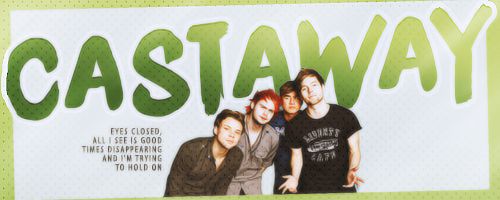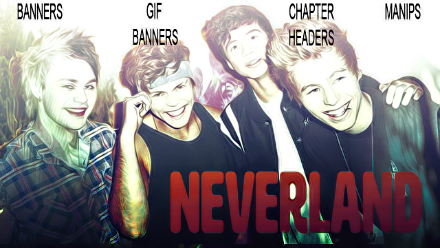Post by seeingred on Nov 8, 2014 20:48:10 GMT
(This is my first ever tutorial so if I don't explain something right or if you're confused about something please let me know so I don't look like and idiot and so I can help you haha...but mainly the idiot part.)
This is what you'll be making:

And this is what you'll need:
1 2 3 4 5 6 7 8 film tape 9 Title Colouring
STEP 1:
Okay so start off with a 650x200 white base, then take the first texture and put it to the far right, so only the first two pots are showing. Then take texture 2 and place it just over the left side of the first texture, so it's covering the first pot and some of the second pot. Then finally take the third texture and place it on the left of the banner, so it's not showing any white on the far left side and so it covers most of the plant. It should look like this so far:

STEP 2:
Now take texture four and put it off to the left only slightly, so it's mainly in the middle, then set it to multiply. Then take texture five and try to match it up to the end of the fifth texture. Now take texture six and put it over the last texture then set it to screen. Like this:

STEP 3:
Put texture seven goes over the black box texture and set it to lighten. This is when you put the first picture of your character in, I put Andy (Kaya Scodelario) in first and used the eraser to soften the edges around her hair and I placed her to the right of the banner. Then finally put texture eight over part of the character - I put it over her right eye - just to make it look a bit more artsy I guess? Haha, this is what it should look like (with Kaya):

STEP 4:
Texture nine goes over your character picture and the flower picture and slightly to the top left. Okay, now take the film tape and take out the large white spaces (I used the quick selection tool and deleted them) then make it a little smaller, place it to the left side of the banner, and rotate it slightly. Then you can put any pictures under the film tape and make it smaller and erase the edges so they fit in the little square. I then put the Michael picture over some of the film tape and just erased the edges around him too. It should look like this now:

TEXT:
Okay, time for the text! I used 'black jack' for the main title and resized it to 10pt. I then duplicated the text and put a white layer under the first, moving it slightly the left so it appears as a shadow. For the text layers that are on top I changed the colour to de866d. I then rotated it a little to the left. And now for the subtext I changed it to a black colour and used 'arial italic'. I put those just past Michael's head and on the white flower texture so it stands out more:

COLOURING AND TOPAZ:
Just place the colouring over the top of the banner and now for topaz (which is optional because I know some people don't have it) my settings are:
CLEAN
0
0.68
14
EDGES
3
1.48
0.37
FINAL PRODUCT:

This probably made no sense so like I said at the beginning, if you don't understand something or if something doesn't make sense please tell me, but I'd love to see what people come up with, so post your banners below!
This is what you'll be making:

And this is what you'll need:
1 2 3 4 5 6 7 8 film tape 9 Title Colouring
STEP 1:
Okay so start off with a 650x200 white base, then take the first texture and put it to the far right, so only the first two pots are showing. Then take texture 2 and place it just over the left side of the first texture, so it's covering the first pot and some of the second pot. Then finally take the third texture and place it on the left of the banner, so it's not showing any white on the far left side and so it covers most of the plant. It should look like this so far:

STEP 2:
Now take texture four and put it off to the left only slightly, so it's mainly in the middle, then set it to multiply. Then take texture five and try to match it up to the end of the fifth texture. Now take texture six and put it over the last texture then set it to screen. Like this:

STEP 3:
Put texture seven goes over the black box texture and set it to lighten. This is when you put the first picture of your character in, I put Andy (Kaya Scodelario) in first and used the eraser to soften the edges around her hair and I placed her to the right of the banner. Then finally put texture eight over part of the character - I put it over her right eye - just to make it look a bit more artsy I guess? Haha, this is what it should look like (with Kaya):

STEP 4:
Texture nine goes over your character picture and the flower picture and slightly to the top left. Okay, now take the film tape and take out the large white spaces (I used the quick selection tool and deleted them) then make it a little smaller, place it to the left side of the banner, and rotate it slightly. Then you can put any pictures under the film tape and make it smaller and erase the edges so they fit in the little square. I then put the Michael picture over some of the film tape and just erased the edges around him too. It should look like this now:

TEXT:
Okay, time for the text! I used 'black jack' for the main title and resized it to 10pt. I then duplicated the text and put a white layer under the first, moving it slightly the left so it appears as a shadow. For the text layers that are on top I changed the colour to de866d. I then rotated it a little to the left. And now for the subtext I changed it to a black colour and used 'arial italic'. I put those just past Michael's head and on the white flower texture so it stands out more:

COLOURING AND TOPAZ:
Just place the colouring over the top of the banner and now for topaz (which is optional because I know some people don't have it) my settings are:
CLEAN
0
0.68
14
EDGES
3
1.48
0.37
FINAL PRODUCT:

This probably made no sense so like I said at the beginning, if you don't understand something or if something doesn't make sense please tell me, but I'd love to see what people come up with, so post your banners below!

 I can't get in touch with the owner and the other sites she owned have been closed down too.
I can't get in touch with the owner and the other sites she owned have been closed down too.